DHCP Server
Overview
In order for the Device Discovery Tool to discover devices on the lighting network, those devices must have IP addresses in the same range as your computer. Unfortunately, it is not feasible for Crestron to ship hardware that has been pre-configured with the required network settings for every job: instead, they ship hardware with DHCP enabled by default. DHCP is a standard networking protocol used to dynamically assign IP addresses to any devices on a network. This means that when DHCP-enabled devices are plugged into a network with a DHCP server, they will be automatically assigned an appropriate IP address by the server.
As of version 3.009, ShowRunnerCLC™ now includes a built-in DHCP server to enable automatic IP addressing of the local network without using a personal router or third party software. There are a few caveats, however:
- The DHCP server cannot be enabled on processors with routers (PROx/AVx/CPxN), since these processors already have built in DHCP servers on their Control Subnet
- The DHCP server cannot be enabled on VC-4 instances
- The internal DHCP server is not designed to be used in production and can only be enabled manually. Devices should still be configured with static IP addresses
- The DHCP server is never enabled at startup, and settings are not saved between program restarts
- Subnet mask, default router, and DNS server settings are imported from the processor's own settings
- Certain devices (such as GLPACs and GL-IPACs) may refuse to accept a DHCP assigned address if they have been powered up for a period of time without a DHCP server on the network. Power cycling them should resolve this issue
There are two ways to initialize the built-in ShowRunnerCLC™ DHCP server: through the showrunnerHUB™ UI or through Text Console
Configuring the DHCP Server From the ShowRunnerHUB™ UI (ShowRunnerCLC™ v3.010+):
When initializing the DHCP server from the ShowRunnerHUB™ UI, you are able to manually set the start and end addresses. It is recommended to set the range of IP addresses outside of the range that you plan to use. For example, if you are using addresses between 10.0.0.10 and 10.0.0.129, it would be good to set the range of DHCP addresses to e.g. 10.0.0.130 through 10.0.0.249. This way you won't need to worry about temporary DHCP assigned addresses conflicting with the permanent static IP addresses you are trying to assign.
To access the configuration page and configure the DHCP server:
- Login to the ShowRunnerHUB™ as a user with sufficient permissions (Setup or Admin)
- Navigate to the Setup page
- Select Network>DHCP Server from the list on the left:
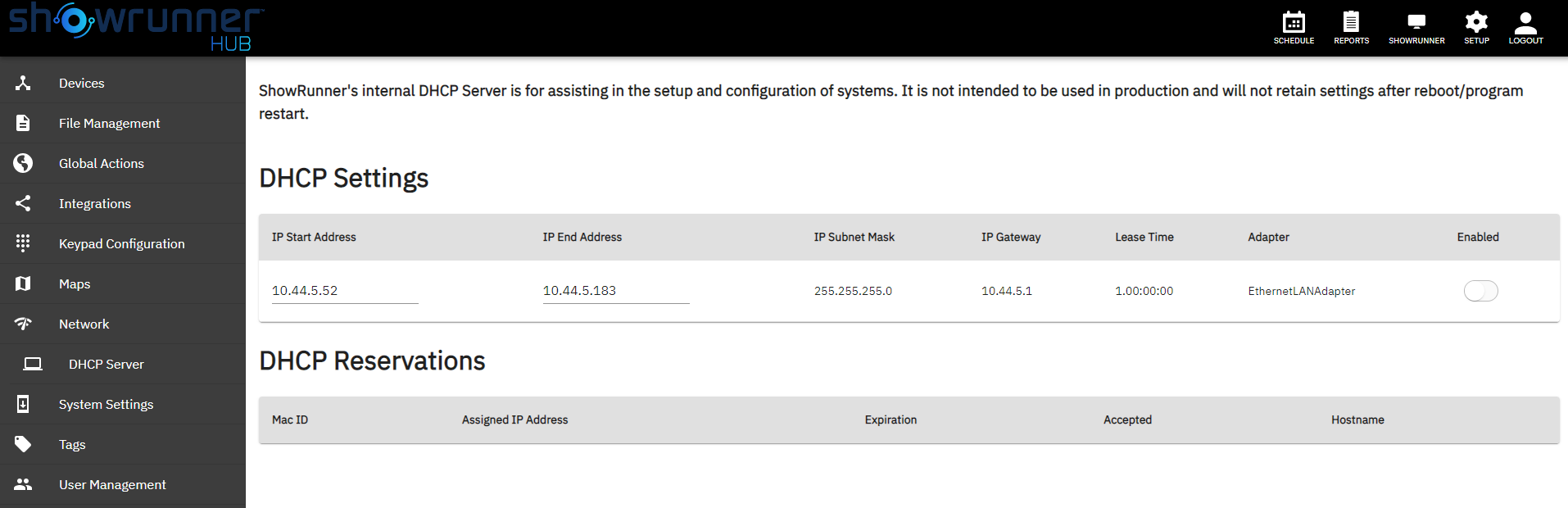
- Adjust the "IP Start Address" and "IP End Address" fields per your requirements
- Subnet mask and IP gateway (default router) are taken from the processor settings
- Lease times default to 1 day (24 hours), but will be automatically renewed upon expiration if the DHCP server is still running
- Click the "Enabled" toggle to start the DHCP server
Any devices which receive IP addresses from the processor's DHCP server will be listed under the "DHCP Reservations" section.
Note that the ShowRunnerHUB™ is slow on 3-Series processors due to hardware limitations. For jobs with 3-Series processors, it may be easier to initialize the DHCP server using Text Console.
Initializing the DHCP Server Using Text Console (ShowRunnerCLC™ v3.009+):
When initializing the DHCP server from text console, the range of available IP addresses is pre-determined and cannot be modified. It begins at (processor IP address) + 10 and ends at (processor IP address) + 10 + 1/2 the size of the subnet. For example, a processor with IP address of 10.0.0.10 and a Subnet Mask of 255.255.255.0 (/24) will have a starting address of 10.0.0.20 and an ending address of 10.0.0.147. It is possible to "trick" the processor into handing out IP addresses in a different range by changing the processor's IP address prior to starting the DHCP server. E.g., if you want permanent addresses between 10.0.0.10 and 10.0.0.99, change the processor to 10.0.0.100 prior to initializing the DHCP server. This way the DHCP assigned addresses will not conflict with any of the permanent static IP addresses you want to assign.
Below are the Text Console commands for enabling/disabling the built-in ShowRunnerCLC™ DHCP server:
- Enabling: sr dhcp server enable
- Disabling: sr dhcp server disable
- View assigned addresses: sr dhcp server bindings