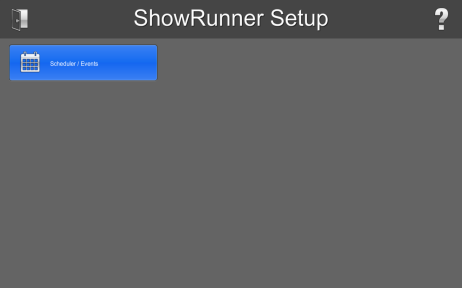User Group Restrictions
Last modified by Mark Kohlmann on 2023/06/24 06:49
ShowRunnerCLC 3.34 and newer allow a touchpanel to have a User Group applied to restrict available functions. At the moment part of this configuration must be done manually. Below are the steps necessary to perform this configuration. The most restrictive permissions are used. User level and group level permissions must permit the page. This architecture allows a touchpanel deployed in a less secure area to be limited with the options available for setup.
Permissions Required by Page
| Page | Role | Permission |
|---|---|---|
| Home | Core | View and Execute |
| Setup | Setup | View and Execute |
| Area Setup | Setup | Manage |
| Device Addressing | Setup | Manage |
| Eisc | Setup | Manage |
| Help | Core | View |
| Keypads | Hardware | Manage |
| Load Hardware | Hardware | Manage |
| Occuapncy Assignment | Setup | Manage |
| Schedule (Edit Actions) | Schedules | Manage |
| Schedule (Edit Time) | Schedules | Edit, View, and Execute |
| Security | Users | Manage |
| Time | Setup | Manage |
| Zum | Setup | Manage |
Example:
In this example we are going to setup a touchpanel to allow access to only schedule settings in setup.
Steps:
- Login into the showrunner HUB interface with a web browser
- Create a new user group
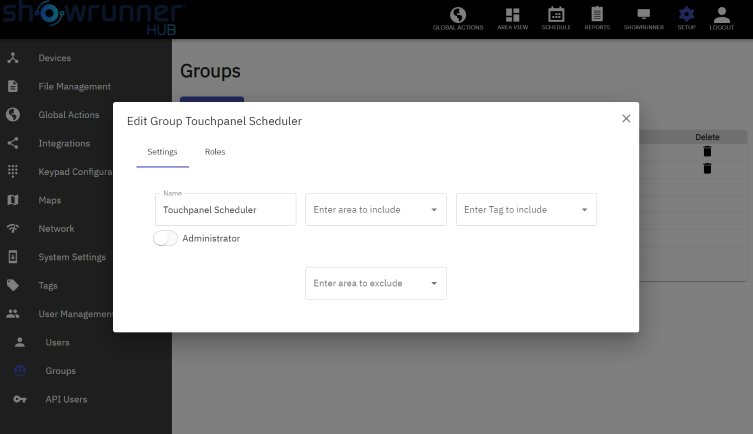
- Set desired permissions
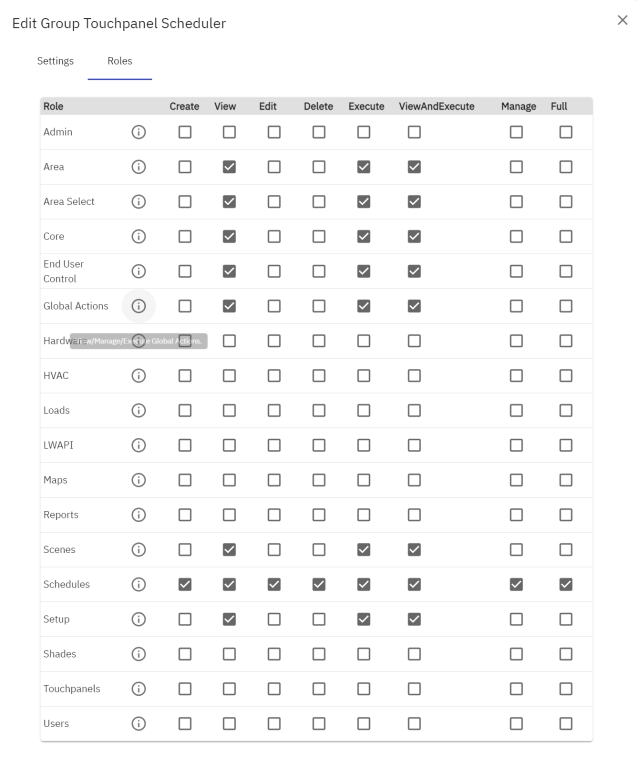
- Retrieve the config from Setup->File Management->Download

- Open the config in a text editor. VS Code or Notepad++ are recommended
- Find the User Groups section and look for Touchpanel Scheduler
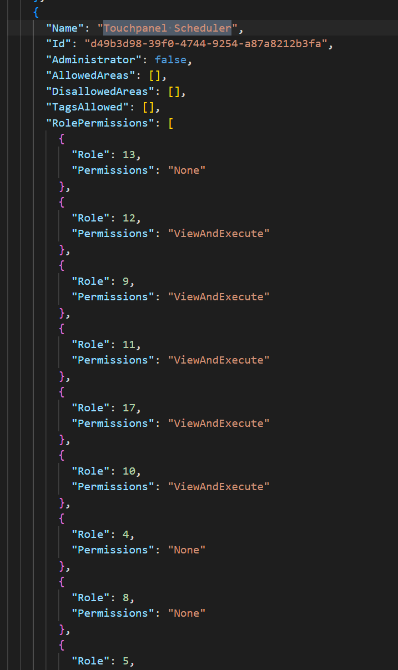
- Select the contents of the Id field and copy:

- Find the touchpanel entry you wish to apply the restriction to in the "Touchpanels" section and paste in the UserGroupId. If UserGroupId doesn't exist go ahead and add it (make sure you're on SR 3.034 or newer):
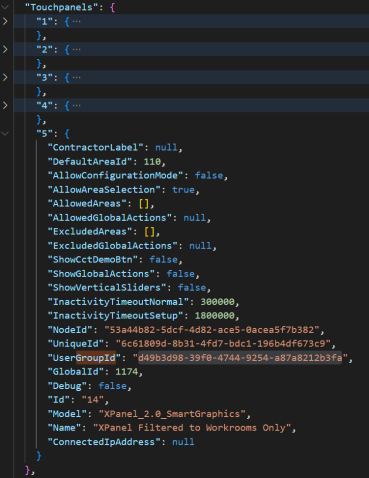
- Save the config and upload it back to showrunner
- Verify the setup screen shows just SCHEDULER / EVENTS